How to troubleshoot a robot that fails to charge?
1.First confirm the home power outlet has electricity. Press the power cord connector on the back of the charging station to ensure proper connection. (If it is a U.S. model, toggle the power switch on the back of the station to the 'ON' position) and confirm the station's power plug is correctly connected to the outlet. The indicator light on the front of the station will illuminate/span.
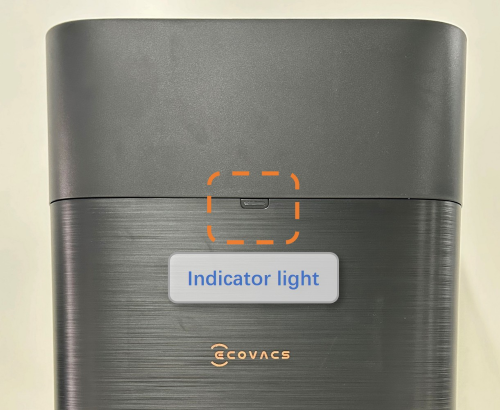
2.Remove the robot's cover, toggle the power switch to "I" to power on, and long-press the Auto button to let the robot automatically return to the station for charging.
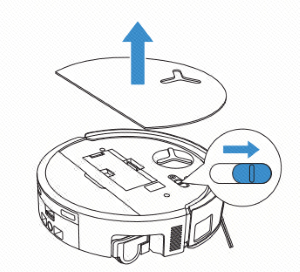
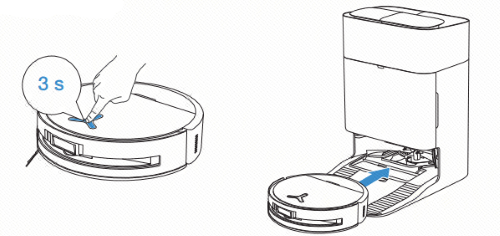
4.If manual or automatic docking fails, perform the following:
① Clean and wipe the charging contacts on the station and ensure normal resilience.

② Clean and wipe the charging contacts at the robot's rear.

After completing the above steps, re-dock and observe. If the issue persists, contact after-sales customer service.
Operation videos can be found under 'Tutorial Videos'.