Making your first map with your OZMO 920 / 950 / T5
Bijgewerkt op 2020/07/15
The OZMO 920/950/T5 relies on a laser to map your entire home or office - once the map is complete, it will save the map, and use it to methodically clean. Using the app on your phone, you can then map off areas you don't want cleaned, or focus the robot to clean specific areas.
To create your first map, it's a good idea to set up your home:
1. Pick a good spot for the charging station. The OZMO920/950/T5 uses it as home base, and once the map is created, you can't move the charging station (without having to create a new map.)
2. Open all room doors and clear all obstructions that would prevent the OZMO 920/950/T5 from finding all rooms, hallways and areas.
3. Pick up any loose items (clothing, toys, etc.) and tidy up loose cords and wires.
4. Keep your pets away from the robot during its mapping - the laser can get confused by a curious dog, or territorial cat!
5. When your robot is out mapping, it's best to stay away from it too! Take fido on a walk, or go get that lawnmower your neighbor borrowed last fall.
Ok - let's get started. Open up the Ecovacs Home app, and go to your robot.
When making your first map, first choose "Continuous Cleaning" by checking the green checkmark.
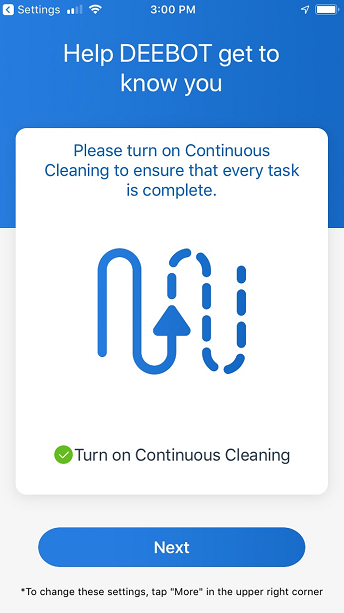
Next, go to the upper right hand corner and tap the three dots to get into the App Settings:
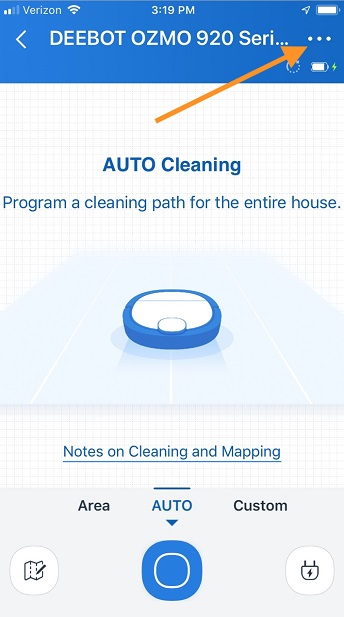
In the App Setting section, turn Advanced Mode to "On" You can also turn on Continuous Cleaning in here:
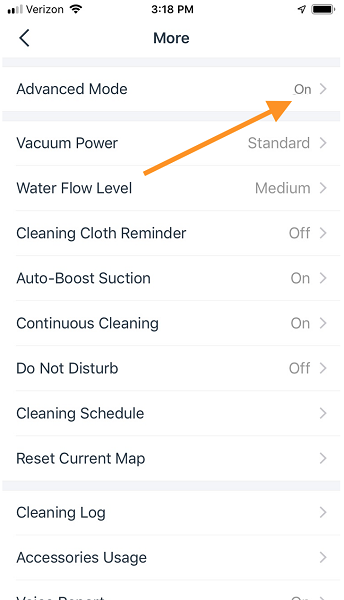
The Advanced Mode will allow you to access a ton of features, like area cleaning, multifloor mapping, and virtual boundaries:
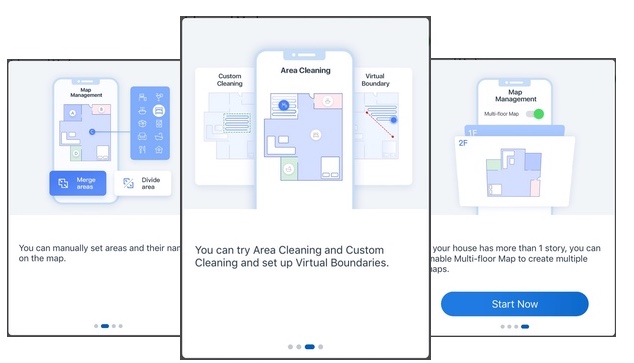
Now send your robot out on its first cleaning. Just tap the AUTO button on the app:
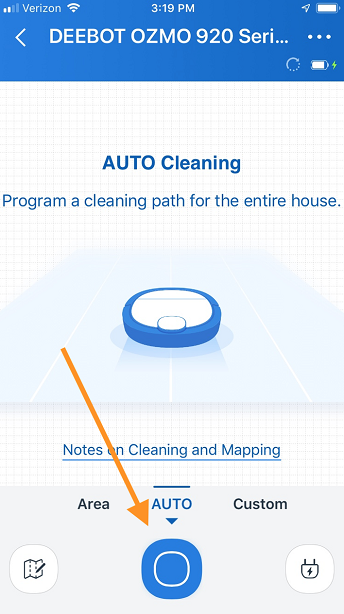
Your Robot will go out and map your home - and it will be vacuuming the entire time. It may take over an hour - and also, the robot may go back to the charging station, recharge, and then go out and finish the job. Go get a cup of coffee.
When it's done, you can check out the finished map - and if you like it, save it, by clicking the floppy disc icon.
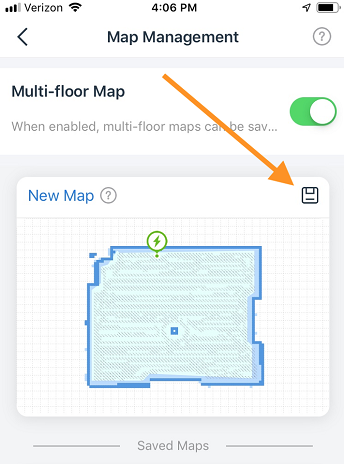
Great! you have now made and saved your first map. Now you've unlocked a ton of tools to efficiently clean any and all parts of your home.
Some more tips:
Your OZMO 920/950/T5 will take some time to map your home - it all depends on the size. While it's mapping, it's also cleaning. Please do not interfere with it while it's out mapping - it may stop, turn in circles and generally look lost - but just let it do it's thing. If you pick it up, you'll need to start over.
Please do not move the charging station once the map is created, as the map may be lost and you'll have to remap your home. Also, the robot won’t save the map if you control via the app to charge itself or you move it manually to other area to clean while it is making the map. Basically, go for a nice long walk while it's mapping - and let it do its thing!
To create your first map, it's a good idea to set up your home:
1. Pick a good spot for the charging station. The OZMO920/950/T5 uses it as home base, and once the map is created, you can't move the charging station (without having to create a new map.)
2. Open all room doors and clear all obstructions that would prevent the OZMO 920/950/T5 from finding all rooms, hallways and areas.
3. Pick up any loose items (clothing, toys, etc.) and tidy up loose cords and wires.
4. Keep your pets away from the robot during its mapping - the laser can get confused by a curious dog, or territorial cat!
5. When your robot is out mapping, it's best to stay away from it too! Take fido on a walk, or go get that lawnmower your neighbor borrowed last fall.
Ok - let's get started. Open up the Ecovacs Home app, and go to your robot.
When making your first map, first choose "Continuous Cleaning" by checking the green checkmark.
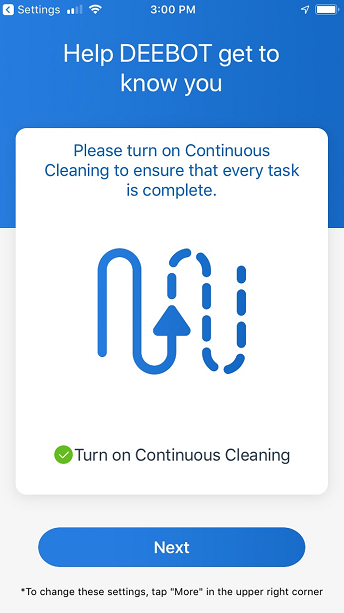
Next, go to the upper right hand corner and tap the three dots to get into the App Settings:
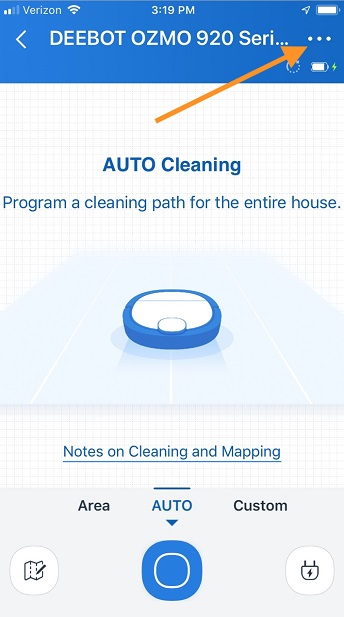
In the App Setting section, turn Advanced Mode to "On" You can also turn on Continuous Cleaning in here:
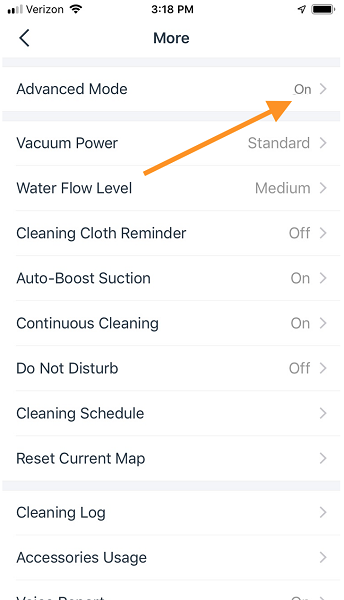
The Advanced Mode will allow you to access a ton of features, like area cleaning, multifloor mapping, and virtual boundaries:
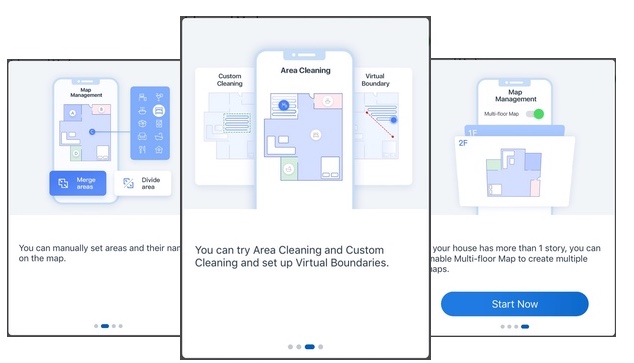
Now send your robot out on its first cleaning. Just tap the AUTO button on the app:
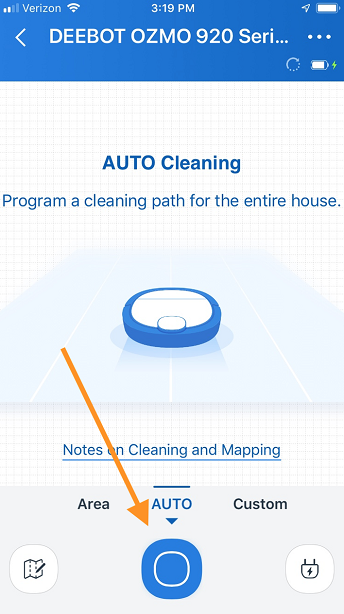
Your Robot will go out and map your home - and it will be vacuuming the entire time. It may take over an hour - and also, the robot may go back to the charging station, recharge, and then go out and finish the job. Go get a cup of coffee.
When it's done, you can check out the finished map - and if you like it, save it, by clicking the floppy disc icon.
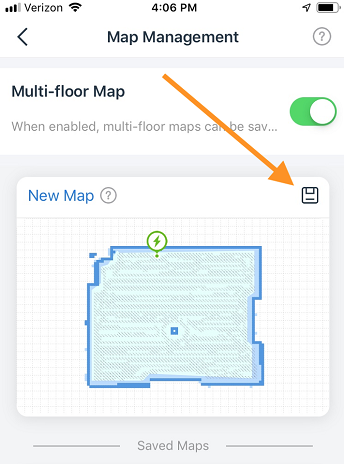
Great! you have now made and saved your first map. Now you've unlocked a ton of tools to efficiently clean any and all parts of your home.
Some more tips:
Your OZMO 920/950/T5 will take some time to map your home - it all depends on the size. While it's mapping, it's also cleaning. Please do not interfere with it while it's out mapping - it may stop, turn in circles and generally look lost - but just let it do it's thing. If you pick it up, you'll need to start over.
Please do not move the charging station once the map is created, as the map may be lost and you'll have to remap your home. Also, the robot won’t save the map if you control via the app to charge itself or you move it manually to other area to clean while it is making the map. Basically, go for a nice long walk while it's mapping - and let it do its thing!