How to use the Video Manager function correctly?
Updated on 2025/08/25
Usage guide:
Open the APP - enter the device - “video icon” in the upper left corner to enter the video manager,When using for the first time, press and hold the 'Start' button on the robot for 3 seconds to activate the device.
Open the APP - enter the device - “video icon” in the upper left corner to enter the video manager,When using for the first time, press and hold the 'Start' button on the robot for 3 seconds to activate the device.
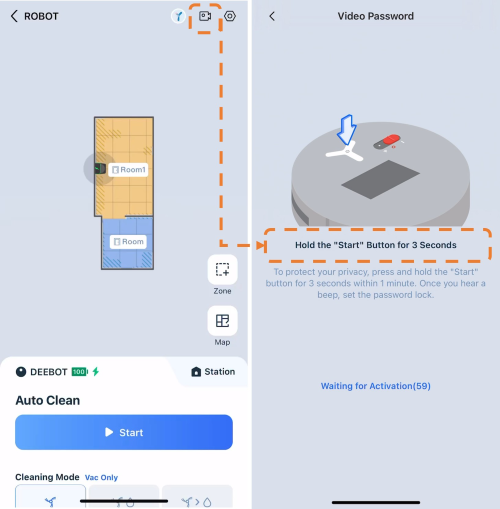
1. Click the camera to take a picture - you can take a picture in real time.
2. Click camera-video-record silent video (up to 15S).
3. Click Camera-Gallery to manage photo/video settings.4. Click Voice Call - can make a single video real-time call.
5. Click whole-house patrol- the machine will go to each cruise point you set up, automatically take a photo in each of the four directions of east, west, south, north and south, and return to the base station automatically when finished.6. Click Precise Reach - you can mark the location on the map where you need the machine to go, click to go and the machine will automatically walk to the specified location.
Operation videos can be found under 'Tutorial Videos'.