Virtual Boundaries with your OZMO 920 / 950 / T5
Updated on 2020/07/15
Virtual Boundaries allow you prevent your robot from going into certain rooms or areas. Don’t want it to go into your home office? Draw a boundary in the app across the doorway and the DEEBOT will turn around and move to other areas.
To access virtual boundaries, you must make a map first. Just send your robot out for it's first cleaning - it will discover your home and create a map. Once it does that, go to the app, and tap "Map Management" on the upper right of the map.
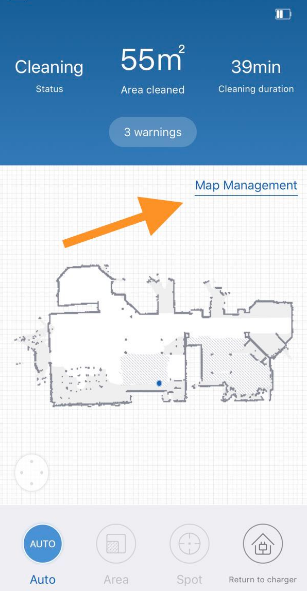
Once you do that, the app will rotate 90 degrees, and you will be able to draw boundaries on the map, edit them, and delete them:
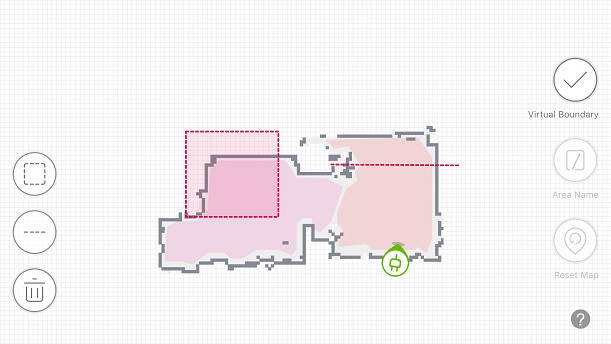
Once you save your boundaries, your robot will now avoid rooms or problem areas as it smartly navigates your home.
To access virtual boundaries, you must make a map first. Just send your robot out for it's first cleaning - it will discover your home and create a map. Once it does that, go to the app, and tap "Map Management" on the upper right of the map.
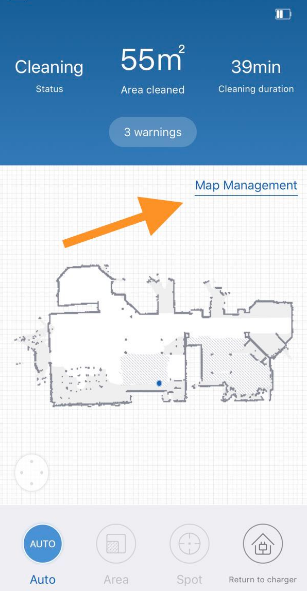
Once you do that, the app will rotate 90 degrees, and you will be able to draw boundaries on the map, edit them, and delete them:
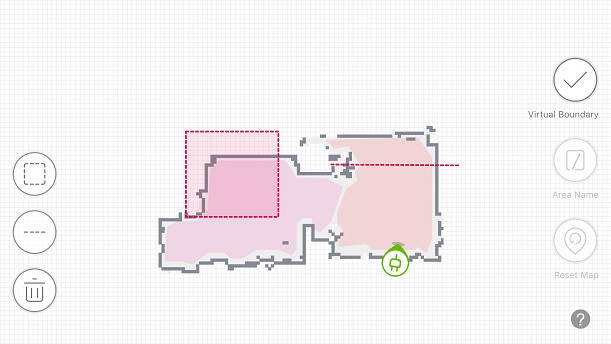
Once you save your boundaries, your robot will now avoid rooms or problem areas as it smartly navigates your home.